I have #LinuxMint 22.1 installed now. No major issues. Searched for my backup browser, #Vivaldi, in the Software Manager, and got "No matching packages found." So grabbed the deb from their site, and when I go to install it, I get a popup saying "This package is available in the repositories." Yeah.
Then when I did install Vivaldi, it wouldn't sync to my account. The username and passwords worked, but no bookmarks or extensions and such transferred over. Ah well, I allow for such in the fresh installs I do on alternating SSDs with each new release, and have screenshots of my extension page, and exported bookmarks and such, so I can reconstruct it.
No further regressions in the colored emojis that went sour in v21. I dislike the new OSD for changing #workspaces. Turned that off and am letting the Workspace Grid applet display a 3×3 grid on the panel. Works fine, though I wish it were as bright as the icons beside it, not dark-grey on near-black in dark mode.
In Wilma, PrintScr didn't work for Screenshot, but I was able to re-assign its combinations to Pause. In #Xia, "show the workspace selection screen" does nothing with its default Alt+F1 shortcut or any other key combo I try, but I found online how to assign a Custom Shortcut to make Alt+F1 give a dbus-send command to ShowExpo, and that works now.
Also, while Ctrl+Alt+Right and Ctrl+Alt+Left allow me to move within the 456 row, Ctrl+Alt+Down and Ctrl+Alt+Up don't get me to the 123 or 789 row, despite being turned on in Workspace Grid, and cleared from their normal meanings in Keyboard Shortcuts. Odd, but I use Ctrl+Alt+Num[1–9] anyway.
– Arbeiten neu gedacht!
Wir erkundeten, wie #Outdoor #Workplaces Kreativität & Produktivität fördern – z.B. vom eiskalten 1to1 in Finnland
bis Outdoor-Hideaway.






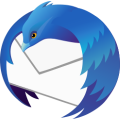
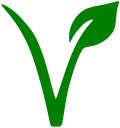
 provides several of the must-have functions so badly missing in
provides several of the must-have functions so badly missing in